Scanner Operating Checklist PCX
SETUP
Before entering scanner room:
- Glasses?
- Nothing in pockets?
- Bra off?
- Belt off?
- No wig, hair extensions, retainers, piercings?
- No patches/injectables on skin? No surgeries? Nothing not mentioned on the form?
Tell participant:
- Show scanner view, PA system = like radio
- Emergency ball
- No feet/hands/barelegs touching
- No feet crossing, hands crossing
- Scanner = old camera
- Moving feet/hands = head moves
In scanner room:
- Button box attached
- Head coil 64channel (smaller one)
- HEAD COIL PLUGGED IN
- emergency ball in hand, button box in hand
- earbuds plugged in
- Monitor on and plugged in
- Make sure participant can see monitor in mirror
Set up scan
- Register participant
- Last name = PCRID
- fw address goes in “Study Description”
- Head first supine
- any polarization
- Holmes protocol
- Height, weight, sex
Volume Settings for Siemens (not sensimetric) earbuds:
- Volume: half volume
- Inroom settings: Audio + Speaker at FULL VOLUME

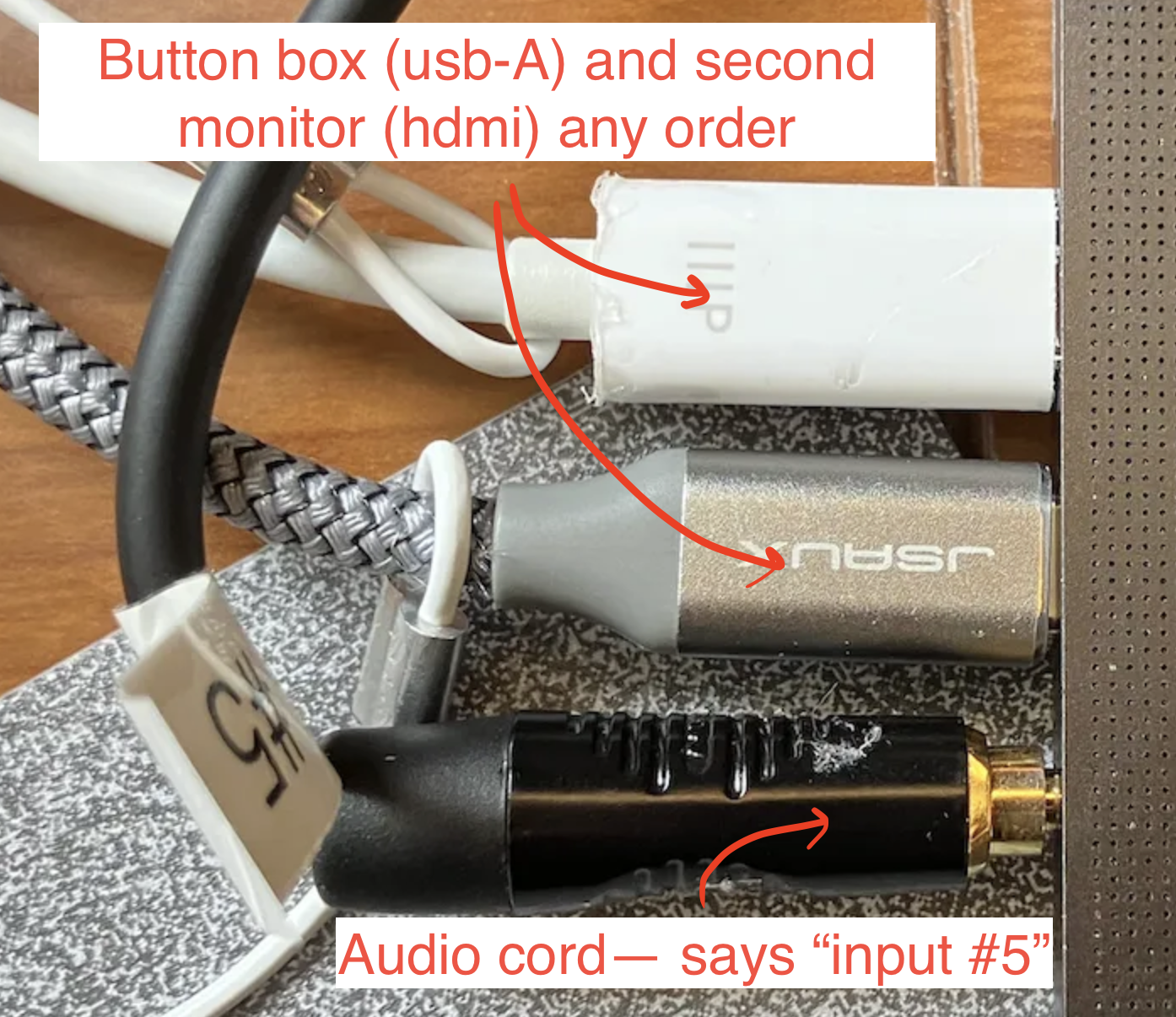
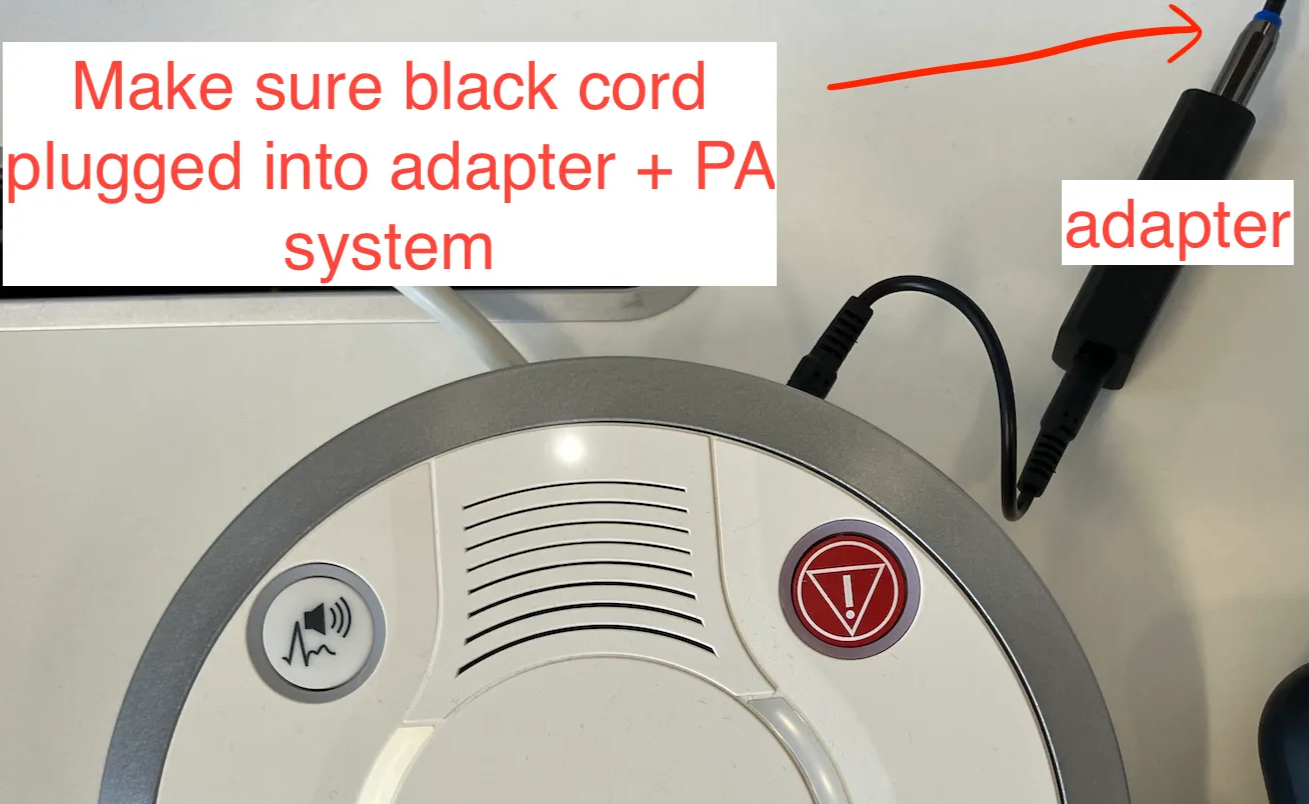
Button box setup:
- HID User 12345
- if all 4 lights are lit up after auto-reconfigure, go in and reattach button box
Computer setup:
- Press “3” / “LAP” → should see the extension of your laptop screen
Task computer settings
- Volume: half volume
- “No sleep” mode
- Plug in charger
- Open all relevant .py scripts / shut down computationally expensive programs
SCANNING
- Sound check!
- Run AAScout
- Move to cover nose, skull, neck as much as possible
- Run anat T1
- After shimming, move the yellow box to cover brain as much as possible
- Copy slices and adjustment volume to all func / fmap scans (except fmap-b0)
- Copy adjustment volume to fmap-b0, dwi
- Run REST-1
- CHECK rest-1 in MRI View and Go
- Run rest of scanning procedure
- Take NOTES on Subject_tracker_PCR!
DATA
Sent to Flywheel
Press key magnifying glass guy

- Exam → Participant locker → Export → Network → “Flywheel” checked → Export
Logging
- fill out log fields on clipboard:
- start time = time partient ended control room/scan room, not first scan
- add if you go over by doing “+15” “+30” etc
- can initial for whether you sent to flywheel
- iLabs is for jeff, don’t initial
- session notes = anything different that happened, including participant squeezing ball, scan repeated, scan out of order
Starting up and shutting down
- Click on the picture button
- This turns the scanner on
- Click on the computer power
- This turns the computer and system on
- Don’t touch the scanner or system while it’s booting up. Don’t touch the scanner
- No password
- Home page will show up
Click on this:
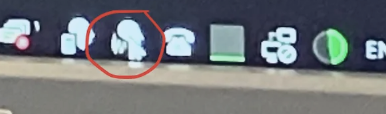
- Message will say ‘machine is booting’
- Once the message goes away, the system is good to go
Shut down
- if you’re the last person, close your windows page:
- TAB + DELETE + EXPORT
- syngo RM will pop up really quick and og away
- no password
- homepage
- power button
- “shut down system”
- takes a few mins
- will come down to a blank screen that looks like windows
- this means you’ve shut down SIEMENS, not windows
- then on the windows page, press CTRL+ALT+DELETE go to power button, press ‘shut down’
- Turn off monitor
To open windows menu for files, SyngoMR, etc
TAB + DELETE + EXPORT
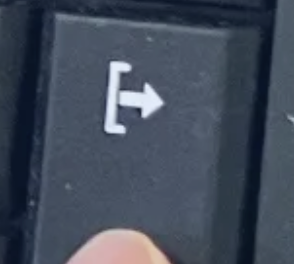
Username: medadmin
Password: adm$pwd$4$med$
No domain
→ Then the windows key will work