Tutorial on Purchasing
Table of Contents
- Tutorial on Purchasing
- Detailed Process
- 1. Check for Supplier Contract
- 2. Figure out which purchase form you use to pay for this
- 3. Fill out additional documents based on type of purchase form needed to submit:
- 4. Figure out which Account Code (aka Expenditure Type) to use
- 5. Fill out and Submit Quick Order (/ other form)…
- 6. Email invoice to accountspayable@finance.rutgers.edu
- On behalf of Rutgers University
- 7. Invoice is created and processed, payment is sent
- If the supplier does not have a contract:
Important Notes/Links:
HelpDesks:
- University Procurement Help Desk - Ask about anything procurement related!
- UPS Phone: 848-932-4375
See your recent tickets / UPS questions: My Tickets
- Rutgers Procurement Procedures Manual
- Purchasing FAQs
- Travel and Expense FAQs
- Concur (travel and reimbursement) job aids
Common Items
- Paying a Publication Fee
- Paying a Conference Reg Fee
- Snacks and office supplies - use punchout suppliers (Amazon, Staples, etc)
- If punchout, select your items, click “proceed to checkout”, and then start from step 4
Overview:
- Look for your item on RU Marketplace Punchout suppliers (type into search field)
- If punchout, select your items, click “proceed to checkout”, and then start from step 4
- If not on punchout, get supplier on PaymentWorks (if not already)
- Get invoice
- Upload to quick order (or check request if in Non-PO transaction matrix, or if in Restricted Items)
- Once approved by Rutgers and PO number is created, email invoice to accountspayable@finance.rutgers.edu with the PO number in the subject line, with the invoice attached (also add Rutgers PO number to invoice on the PDF).
- Check back periodically to make sure the invoice is paid on time
Common Procurement FAQs for Holmes Lab:
What do I do if a supplier gives me an agreement/contract to sign? Do not sign any agreement. Units do not have authority to sign supplier agreements on behalf of the University. Agreements requiring signature must be forwarded to University Procurement Services for signature; the corresponding requisition number should also be included.
A supplier contacted my unit saying they have not received my purchase order. What to do? First, if the supplier doesn’t need your purchase order to issue an invoice, and you already have an invoice, you can just email that invoice to accountspayable@finance.rutgers.edu.
The process for a supplier getting a purchase order is that Rutgers will automatically send the PO to the email that supplier listed in PaymentWorks. You can look at history of the purchase order in RU Marketplace to ensure that Rutgers has sent the purchase order. It will have a field of “Email (HTML Attachment)” listing what email the PO was sent to, and “Distribution Date/Time”
(If Rutgers hasn’t sent the PO, that’s weird, inquire with UPS to ask why using the University Procurement Services Help Desk)
Ask the supplier to check that email for the PO at the distribution date/time
However, that email may be out of service or no longer accessible. If that’s the case, download the PO by going to the PO, clicking the 3 dots “. . .” button > “Print Fax Version” > Save to PDF. (Don’t use the printer icon, that will print out a version which doesn’t have all the information). Then email this to your supplier.
Can I book/pay for a hotel/airbnb outside of Concur and be reimbursed? Yes, just submit for reimbursement. Include the estimated cost (doesn’t have to be exact) of the lodging payment when you make your pre-travel request.
Detailed Process
1. Check for Supplier Contract
- See if the supplier is in RU Marketplace
- Go to http://my.rutgers.edu → Apps → Supplier Portal → Vendor Master Updates
- Search for their name in ‘Vendor Name’ and ‘Company Name’
- If they don’t, follow this doc:
- Go to http://my.rutgers.edu → Apps → Supplier Portal → Vendor Master Updates
2. Figure out which purchase form you use to pay for this
- Try to find your item in the Non-PO Transaction Matrix sheet → this tells you what form + additional documents to use
- Try to find it in Commodity Codes - Which Forms are Allowed → this tells you what form to use → from both these lists choose the best category → then see which purchase forms are allowed
Matrix for figuring out what form to use:
- Is it an item?
- Is it under $50k?
- Is it a restricted item? (see below for list)
- No → Use Quick Order
- Yes → Look in Non-PO Transaction Matrix sheet / Commodity Codes - Which Forms are Allowed to see what purchase form to use
- Is it a restricted item? (see below for list)
- Is it under $50k?
- Is it a service?
- Use service request
- Restricted Items
- Animals
- Biological agents
- Branded Promotional Merchandise
- Controlled substances
- Equipment that requires a utilities hook-up
- Furniture, carpeting and window treatments
- Hazardous waste disposal
- Imported equipment that requires customs clearance
- Plaques to be affixed on buildings or University-owned property and monuments
- Radioactive materials
- Select agents and toxins
- Services
- Business
- Information Technology
- Leases
- Legal
- Lobbying
- Professional
- Software Licenses including all Cloud-Based Purchases and Web Applications
About Types of Purchase Forms
- Quick order: is for all non-restricted, under 50k items, which allows ‘quick order’ in Commodity Codes - Which Forms are Allowed
- Service request: Needed for any professional service or independent contractor
- Check request: Needed for some items in ‘restricted items’ OR if it’s in the Non-PO Transaction Matrix sheet (ie human subjects payments, conference registration, etc) and says ‘check request’
- We receive and approve the request and process payment to the supplier. For more information, see the check request process.
- Be sure to:
- Refer to the check request matrix to determine if the request is a purchase order or a check request
- Use the proper account code
- Electronically submit required supporting documents with the check request
- For Foreign Addresses, an International Wire Transfer Form will need to be completed as well as the Check Request by the submitting department. The department must note on the Check Request that they will be requesting a Wire for this payment, otherwise a Paper Check will be printed, and the department will have to have the payment canceled and restart the process.
- Non-PO Uploads
- Non-PO Uploads make it simple to submit a payment request for multiple individuals at once and allow you to track the status of the request. The process also ensures that the payments meet University requirements, as well as the IRS rules that govern the taxation of payments to individuals.
- This process can be used to pay individuals for:
- Human subject payments/direct disbursements (to Principal Investigator)
- Non-employee refunds
- Non-qualifying scholarships (formerly stipends)
- Travel and Business Expense Reimbursement for Non-Rutgers/Visitor
- Petty Cash (pending Accounting approval*)
- Patient refunds
- Royalties (print royalties are processed via the Candex punchout)
- Legal Payments (OGC USE ONLY)
- Please note - if the type of request falls under Non-PO Upload, but it is for a non-US resident, then the individual will need to be setup thru PaymentWorks as a Supplier. The department will need to submit a Check Request and International Wire Transfer for payment.
- In order to submit non-PO uploads for payment, you must complete the Non-PO Upload Request Form in RU Marketplace, using the Instructions for Non-PO Upload Requests for guidance.
- End-users must use the Commodity Code “Wires, Prepayment, Uploads” on the Shopping Cart page for Non-PO Uploads.
3. Fill out additional documents based on type of purchase form needed to submit:
Invoice/Quote
- Quote or invoice needed to create Purchase Order, Invoice needed for payment
- Invoice must have remittance address, invoice number, price, addressee
- This is all that’s needed for most Quick Orders / Check Requests, and is generally needed for all forms.
ICED form
- Needed for Service Request if an independent contractor
Statement of Work
- Needed for Service Request if an independent contractor
Third Party Risk Assessment
- Often needed for software or other restricted items
You can also check if the supplier has a specific Rutgers Contract, to see if there are specific additional documents…
- If they’re in RU marketplace, look up their (supplier contract) name in https://procurementservices.rutgers.edu/purchasing/find-products-and-services?category=All to see any additional docuemnts needed
- Scroll to ‘Procurement Procedures’ section, it will list the necessary steps / forms
- Ex: for Dropbox https://procurementservices.rutgers.edu/purchasing/dropbox-inc the procurement procedures section says purchasing requires:
- Using the Service Request Form
- Attaching a “detailed” quote
- Submitting + attaching a Third Party Risk Assessment
- Using the Service Request Form
- Ex: for Dropbox https://procurementservices.rutgers.edu/purchasing/dropbox-inc the procurement procedures section says purchasing requires:
- Scroll to ‘Procurement Procedures’ section, it will list the necessary steps / forms
Where to attach documents?
Attaching documents to the correct requisition link helps speed up the requisition review and approval process.
- INTERNAL CORRESPONDENCE should be attached once to an internal link within the requisition.
- Internal emails
- Quotes other than Winning Quote
- Spending request approvals
- Business purpose forms
- Waiver of Bid Request Form
- Informal Bid Intake Form
- ICED form
- Statement of Work
- Third Party Risk Assessment
- EXTERNAL CORRESPONDENCE need to be attached once to an external link within the requisition.
- Winning Supplier Quote
- Proposals/Estimates/Invoices
- Agreements
- UPS Statement of Work (SOW) (when required)
- UPS Supplemental Statement of Work (SSOW) (when required)
4. Figure out which Account Code (aka Expenditure Type) to use
- If your item is a Non-PO Transaction, it may have a ‘recommended account code’ in the column in that spreadsheeet
- Common account codes:
- 52950 - Office supplies general (snacks also go here)
- 56060 - Travel + conference registration fees
- 55250 - Publication fees
- 56100 - Travel meals per diem
- 56090 - Travel lodging, foreign
- 56080 - Travel lodging, domestic
- 52930 - Office supplies computer
- 58030 - Computer Software Licenses & Fees
- 74108 - Anything (Mac etc) from kite+key
- 74105 - Parking pass permits
- 54160 - Services Human Subjects (for subject payments)
- 66510 - Dues Professional Memberships (conference/organization memberships)
- 55180 - Professional Service Freelancers
- If not listed above, look in SAS Recommended Account Codes - this is for school of arts and sciences which we are not, but still an applicable reference, more readable than the whole spreadsheet
- If you can’t find it in the above, you can go through the master spreadsheet of account codes, pages 104-166
- If you don’t know still, ask UPS Helpdesk or Cynthia Duncan Robinson robinsce@rwjms.rutgers.edu (Program Assistant, RWJMS Dept. of Psychiatry Research)
5. Fill out and Submit Quick Order (/ other form)…
If a punchout…
Go to RU Marketplace → View Forms → [select relevant form]
- Fill out all starred boxes, but don’t worry about any boxes that aren’t starred
- Attach invoice as internal attachment and external attachment, just to be safe
- If sending a physical check (the supplier would have chosen this in paymentworks), you can add special handling to the check in the “Special Handling” box
- Can ask to send the check to a certain department
- Include here if any backup documentation is required with the check
- If you want a specific person noted on the envelope
- If this payment is an international wire transfer
- The PO will be placed and confirmed.
- PO created
- PO approved, ‘sent to supplier’ (sent as an HTML attachment to the email listed in paymentworks)
- Payment would still be subject to their net terms. Most suppliers are net45. - the PO will be sent to the email address listed in PaymentWorks
- If that email is wrong, and you want the supplier to get the PO directly, it needs to be changed in PaymentWorks, but it’s an annoying process. - You can just send the PO directly to the supplier via email, by going to the PO, and pressing “print” and saving the printed version as a PDF, and sending that to supplier
- Payment would still be subject to their net terms. Most suppliers are net45. - the PO will be sent to the email address listed in PaymentWorks
6. Email invoice to accountspayable@finance.rutgers.edu
!!NOTE!!: Add the PO number to the invoice on the PDF somewhere!
- Send an email accountspayable@finance.rutgers.edu with the PO number in the subject line, and in the email body, with the invoice attached.
- It’s typically the supplier’s job to do this, but you do NOT have to wait for the supplier. If you have the invoice from the beginning, as soon as the PO number is generated and approved (is ‘sent to supplier’), you can add that PO number to the invoice and email it to accountspayable@finance.rutgers.edu
- The supplier may do this and if so the invoice will be in RU marketplace
- Email MUST contain PO NUMBER
- After you send the email, you’ll get an email from noreply.jaggaer_AP@trustflowds.com with whether it was successful. Example of successful invoice email: — Thank you for submitting your invoice. This notice confirms that we received your email to accountspayable@finance.rutgers.edu. All invoices must reference a VALID purchase order number. If there is no valid purchase order number, you will receive a separate rejection notice and the invoice will not be processed.
The status of the email attachments is shown below:
Valid Attachments: 1457125461.pdf Attachment Size - 34.632KB
Rejected Attachments:
If there are rejected attachments listed above, and those attachments are invoices that require payment, please resend the attachment in the correct format. Valid attachment types are PDF, TIF, Microsoft Word (doc, docx) and JPG.
On behalf of Rutgers University
7. Invoice is created and processed, payment is sent
- Now on your PO/Requisition, Rutgers will create an Invoice under “related documents”, with a Rutgers-unique invoice number (it will not match the supplier’s documentation of that invoice number)
- The invoice page will list all relevant payment information- and when / whether it’s been paid
- Before payment, in the box Payment Information, Payment Date and Payment Number will be blank. Once the payment has been mailed/wired, those fields will be filled in.
- Pay Status will also list when it has been paid.
- Example of a fully paid invoice:
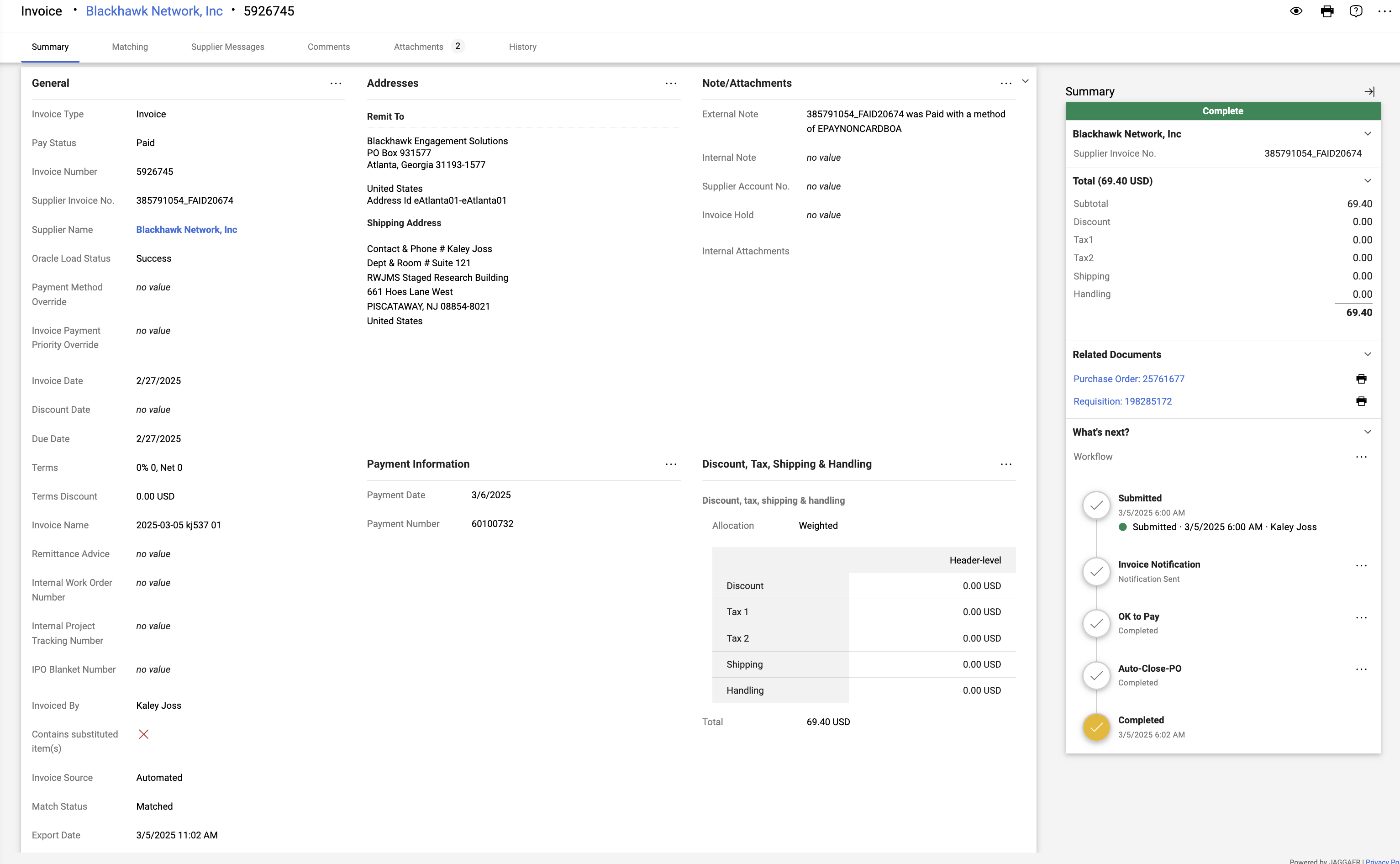
- Example of a fully paid invoice:
- Once payment is sent, if the supplier has indicated electronic payment (ACH), the payment is filed through that method.
- if the supplier has indicated physical check, it goes via regular postal mail. The guidance we give is that it could take up to 10 days to arrive.
- This choice is done in paymentworks BY YOU WHEN YOU INVITE THE SUPPLIER
- If the supplier doesn’t get the payment, or if you have questions, you can ask UPS (via a ticket) for a screenshot of the payment processing page in Oracle. They’ll be able to send you information about where exactly the supplier’s payment was sent, to what bank, etc.
- Here you can check if there’s any difference between the remittance information indicated on the supplier’s invoice, and the information in the payment details
- Example of a Oracle payment page
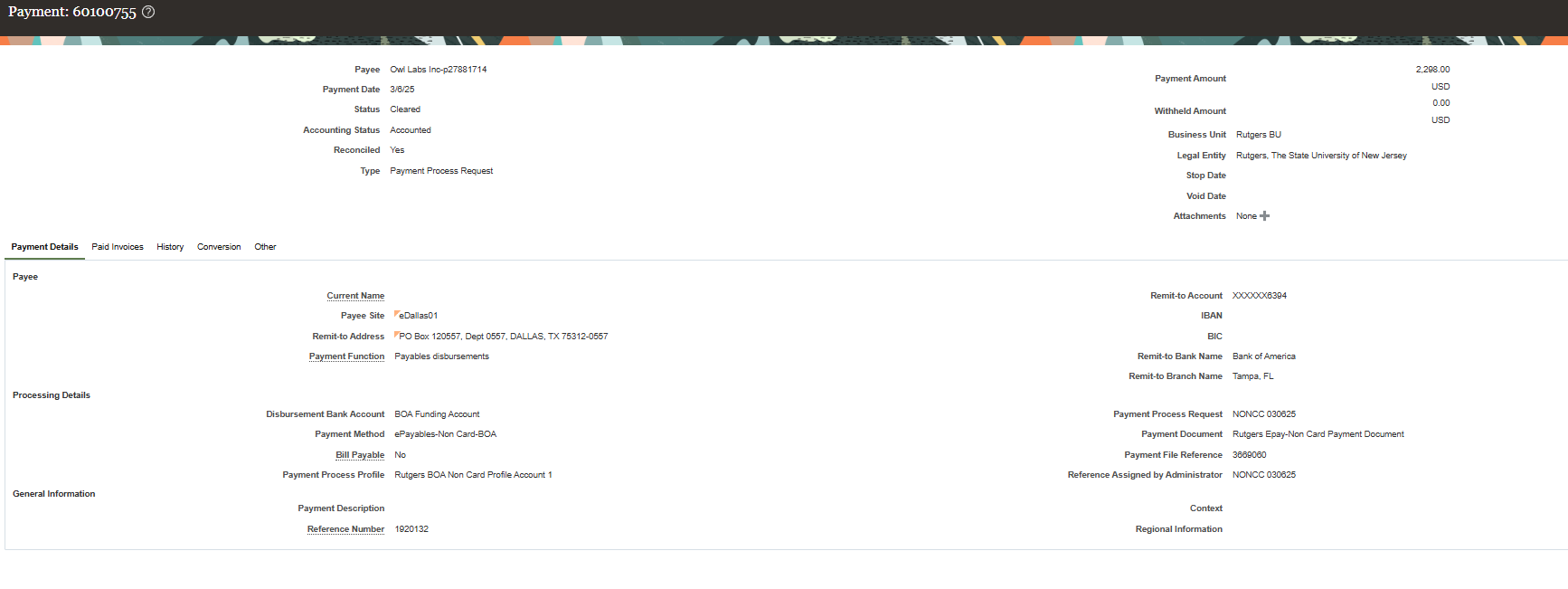
- Example of a Oracle payment page
- Here you can check if there’s any difference between the remittance information indicated on the supplier’s invoice, and the information in the payment details
If the supplier does not have a contract:
- Find a contact person + email for the supplier company
- Follow this tutorial: Onboard a New Supplier to PaymentWorks Tutorial - Holmes Lab
Additional Resources:
- Job Aid from Rutgers: Supplier Onboarding Course Pathway in Canvas